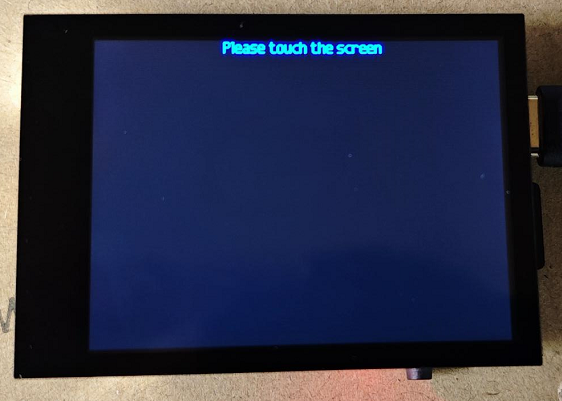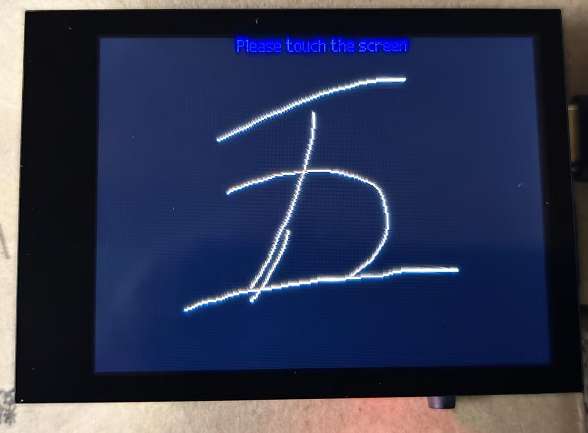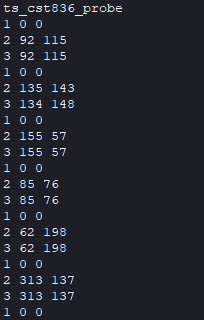触摸屏¶
例程讲解¶
该例程在 例程的xxx ,可以在 CanMV IDE 中打开
1 2 3 4 5 6 7 8 9 10 11 12 13 14 15 16 17 18 19 20 21 22 23 24 25 26 27 | import touchscreen as ts
import lcd
import image
lcd.init()
ts.init()
img = image.Image()
img.draw_string(100, 0, "Please touch the screen", color=(0, 0, 255), scale=1)
status_last = ts.STATUS_IDLE
x_last = 0
y_last = 0
while True:
(status, x, y) = ts.read()
if status_last != status:
print(status, x, y)
status_last = status
if status == ts.STATUS_MOVE:
img.draw_line(x_last, y_last, x, y)
elif status == ts.STATUS_PRESS:
img.draw_line(x, y, x, y)
lcd.display(img)
x_last = x
y_last = y
|
实验准备¶
将
野火K210 AI视觉相机连接到CanMV IDE执行程序
程序分析¶
1 2 | import touchscreen as ts
import lcd, image
|
import touchscreen as ts:导入触摸屏模块,并为其指定别名tsimport lcd:导入用于控制LCD显示屏模块import image:导入用于处理图像模块
1 2 | lcd.init()
ts.init()
|
lcd.init():初始化LCD显示屏。ts.init(): 初始化触摸屏。
1 2 | img = image.Image()
img.draw_string(100, 0, "Please touch the screen", color=(0, 0, 255), scale=1)
|
img = image.Image():创建一个新的图像对象。img.draw_string(100, 0, "Please touch the screen", color=(0, 0, 255), scale=1): 在图像上绘制文本”Please touch the screen”,颜色为蓝色,坐标为(100, 0),缩放比例为1。
1 2 3 | status_last = ts.STATUS_IDLE
x_last = 0
y_last = 0
|
status_last = ts.STATUS_IDLE:初始化上一个触摸状态为空闲。x_last = 0:初始化上一个触摸点的x坐标为0。y_last = 0:初始化上一个触摸点的y坐标为0。
1 2 3 4 5 6 7 8 9 10 11 12 13 | while True:
(status, x, y) = ts.read()
if status_last != status:
print(status, x, y)
status_last = status
if status == ts.STATUS_MOVE:
img.draw_line(x_last, y_last, x, y)
elif status == ts.STATUS_PRESS:
img.draw_line(x, y, x, y)
lcd.display(img)
x_last = x
y_last = y
|
while True::开始一个无限循环。(status, x, y) = ts.read():读取触摸屏的状态、x坐标和y坐标。if status_last != status: 如果触摸状态发生变化,打印新的状态和坐标。status_last = status:更新上一个触摸状态。if status == ts.STATUS_MOVE: 如果触摸状态为移动。img.draw_line(x_last, y_last, x, y): 在图像上从上一个点到当前点绘制一条线。elif status == ts.STATUS_PRESS: 如果触摸状态为按下。img.draw_line(x, y, x, y):在图像上绘制一个点(实际上是一条长度为0的线)lcd.display(img):显示图像x_last = x: 更新上一个触摸点的x坐标。y_last = y更新上一个触摸点的y坐标。